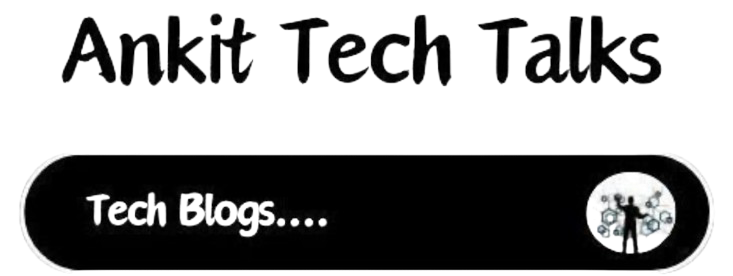Canva! The web based Photo Editor , Video Editor & Any type of Graphics Editor, In this digital Era Where day by day Content creator numbers are rising some creator are using some professional tool like Adobe PhotoShop, LightRoom, Final Cut Pro. and other tools that required more skill and need lots of Money to buy its subscription because of all of there application software are paid.
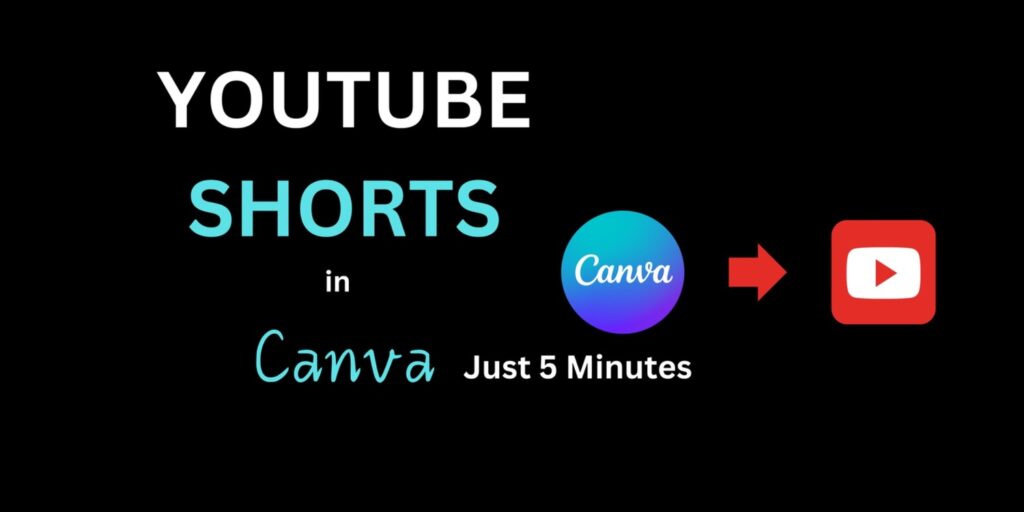
Canva is a Freemium and premium based model where Freemium user get almost useful features or We can say if your are beginner or Intermediate in Graphics designer Free Canva is sufficient to create content over there. on other side if you are earning from your content you should difenatly buy Canva Pro where you will get lots of advanced features.
Step by step to make Youtube shorts.
Step 1: Logon to Canva Account
- Log in Canva: if you don’t have any canva Account ? create one else login with your cred.
- Choose the Video Template: On the Canva homepage, click on the in top right up “Create a design” button and select “Video” from the dropdown menu.
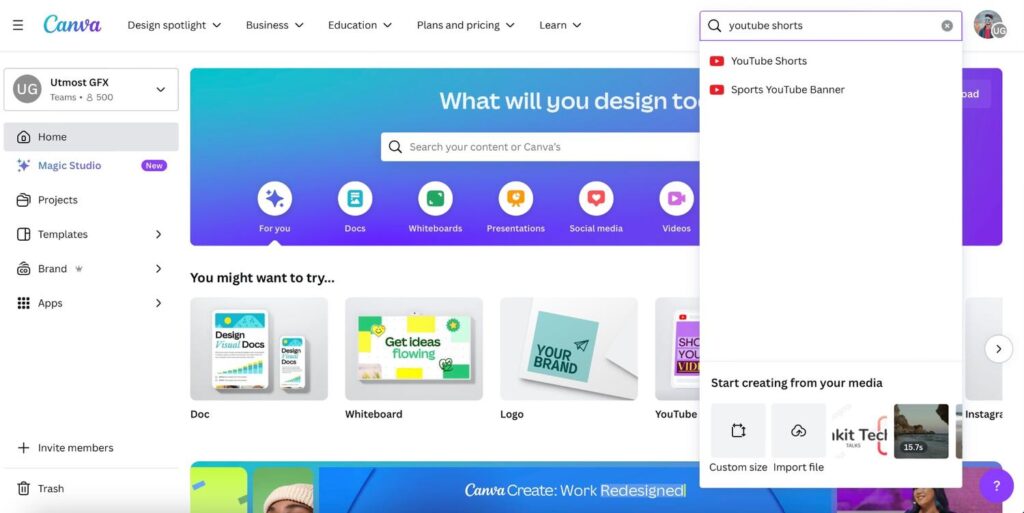
Step 2: Use AI Web tools for Content Creation
AI Script Writing:
- For script writing you can refer ChatGPT, Monica, Gemini or Other ChatBots That will hep to create your Text based script on the basis of your prompt.
- Example prompt: “Write a short 30 second script for video about Benefits Sunscreen in Summer”
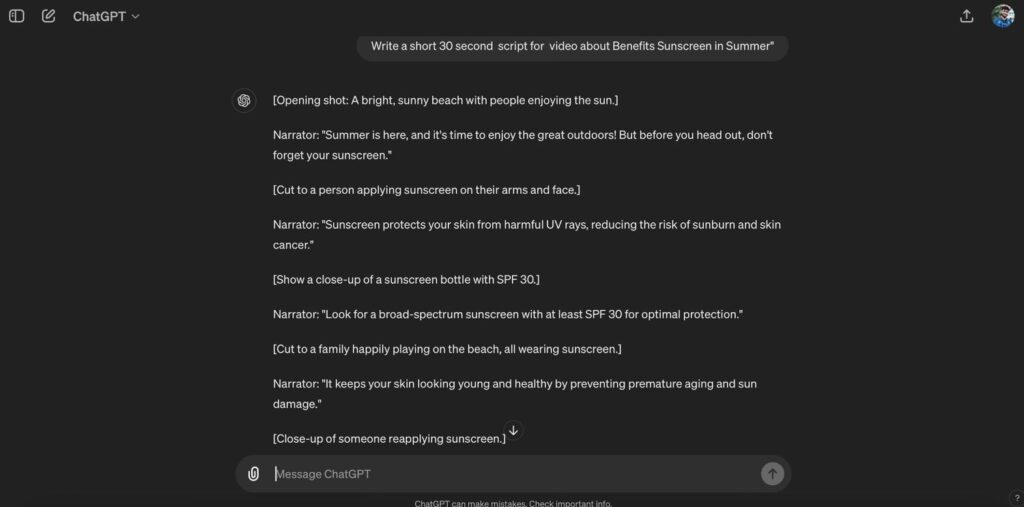
AI Text To Voice :
- As we can use lots of tool to generate scripts in the same way to we can generate audio from text.
- Use a text-to-speech AI tool like voicemaker.in or other similar tools to convert your script into a natural-sounding audio.
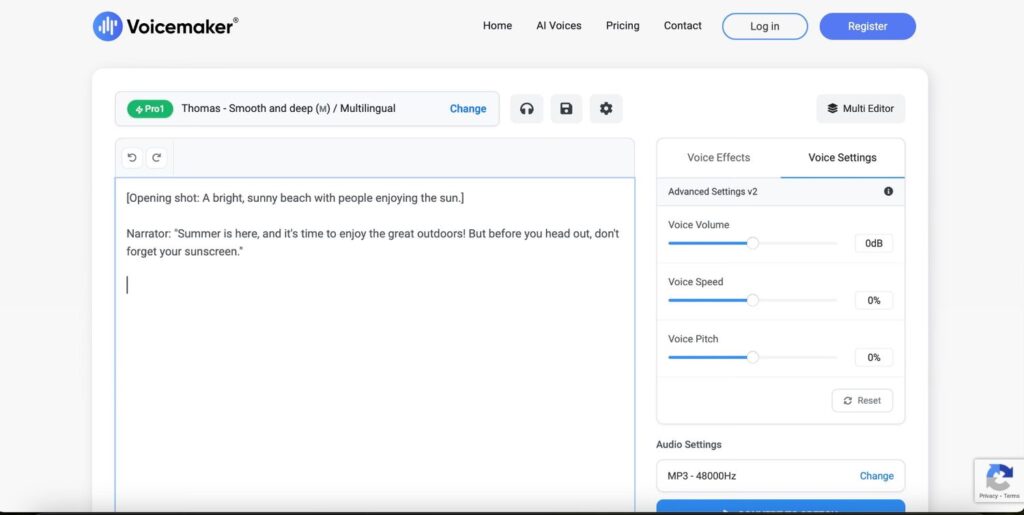
Step 3: Create Your Video in Canva
Upload Media in Canva:
- Go to the “Uploads” section on Canva and upload your text to audio file. You can also upload any other media like images or videos that you want to add In your video projects.
Choose a Template or Use 3rd Party Stock footage :
- Select a video template that matches the theme of your video. or alternatively you can start from scratch, Canva offers a variety of templates for different types of videos (e.g., promotional, educational, social media) some of theme are free and some premium themes and some media asset are paid as they mark as premium content.
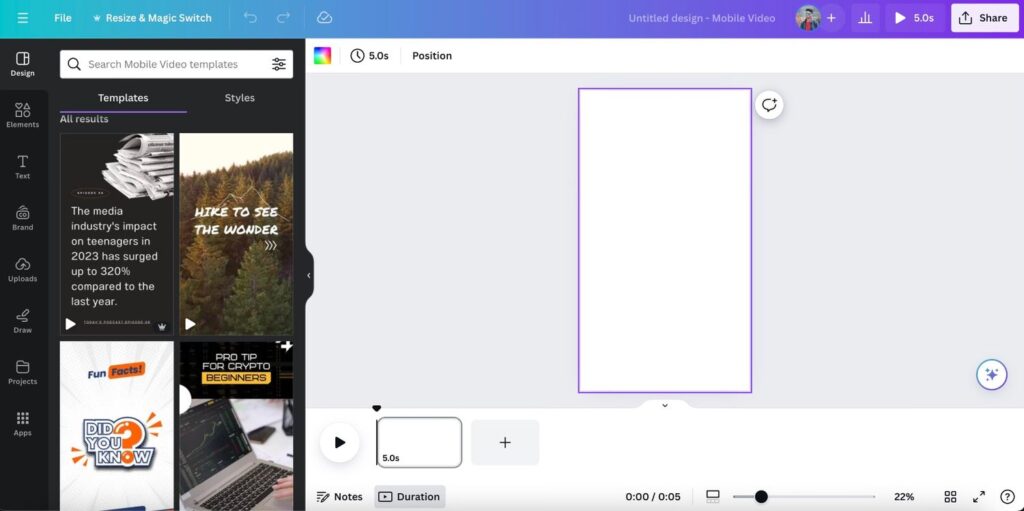
Use 3rd Party Stock footage :
As we know the importance of Stock footage some website offers free where some offers paid . but here is catch you can find lots of premium footage video for free. from Pixabay.com or pixels.com
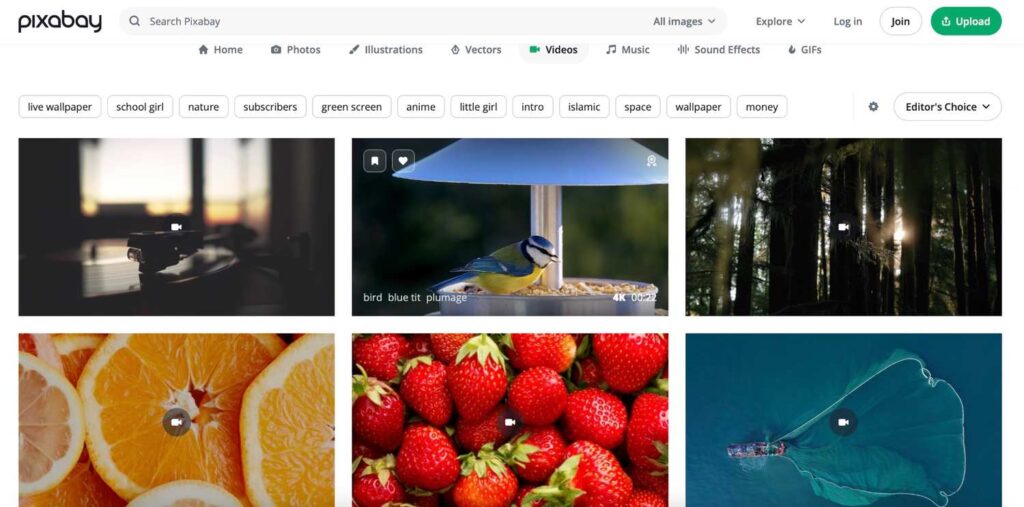
Add Your Content:
- Drag and drop your media assets into the template. You can add text, images, and video clips and audio as needed for your video.
- Adjust the timing of each element to match the flow of your VoiceOver. It’s very important factor to sync your audio to video.
Add Transitions and Effects:
- Enhance your video with transitions between scenes and effects. that helps you to create smooth transitions.
- Canva offers various animations and effects that you can apply to text and elements.
- Some paid tools like BackGround Eraser, Photo Editor and Exporting your Project in high resolution.
Step 4: Finalise and Export your Video Project
Preview Your Video:
- Click the “Play” button to preview your video and ensure everything is in sync and looks good as you are expecting or fit your content in your YouTube channel.
Make Adjustments:
- If necessary, make adjustments to the timing, text, or effects to perfect your video.
- Main factor is syncing each and every thing that create wonderful content. ie your video and audio should be synced as we saw video frames change as voice changes.
Export Your Video:
- Once you satisfied with the short video, click on the “Download” button. Choose the video format (MP4 is recommended) and export your video. if you have premium account your can adjust quality of video and many more while downloading your content from canva.com
If you want to demo of this Article you can refer my YouTube video.
Read more:
Unveiling ChatGPT 4o and Enhanced Tools for Free Users on ChatGPT
Top 5 Chrome Extension to Boost your productivity
Top 5 ChatGPT Chrome Extension
Playground AI: Generate Images in 3 Easy Steps
Exploring DeftGPT: The Next Evolution in AI Chat
Frequently asked Questions