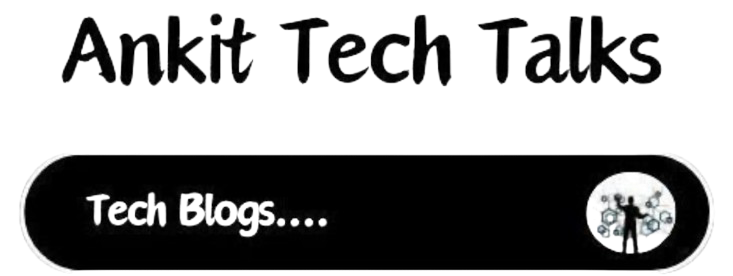Introducing a CANVA ‘in the ERA of AI’ as a versatile design tool made for beginners and professionals. Sounds Exciting? so lets read How to use Canva for your Professional design in 5 easy steps.
Here We are highlighting its ease of use and the range of design options it offers free user but if need advanced features Templates Themes and some premium assets so in this case you have to upgrade your free account to premium Canva account
Why We choose Canva over other Graphics designer tools?
- User-Friendly Interface: Canva provides easy and user Friendly Interface where you don’t need to learn complex software but drag and drop to use template and their assets to make professional design.
- Extensive Template Library: In Canva There are 250,000+ Free themes and template in Library you can choose as your need to make high quality designs.
- Cost-Effective: Canva offers to both Free and Premium plan, according to me free plan is sufficient to make any design but if you don’t have that much time and doing professionally the premium plan is made for you.
- Accessibility and Collaboration: Having cloud based facility in Canva that facilitate multiple user share resources and collaborating with your project among team. its available 24X7.
- Rich Resource Library: Canvas Library is so huge, There are lots of graphics , assets, photos, clip Arts, PPTs and many more.
Use case of Canva in todays ERA
Professional Graphics Designer :
Many user searching how to use Canva and Many of Graphics designer using Canva because its easy and fast design. so its right time use Canva and boost your productivity.

Social Media:
In the ERA of Social Media lots of user using Canva to design post story and many other things.
YouTube Thumbnail /Banner Maker:
You can easily Make thumbnail or banner as we know Canva has lots of template so simply choose template and just edit as our need.
Presentation Maker:
Making PPT in powerpoint is not easy as Canva PPT maker, Choose theme and add step by step pages and costumes them.
Youtube Short maker:
Canva is not just limited to photo Editor its has capability of Edit video as well.
How to use Canva? Here are 5 easy steps
Step 1: Sign Up and Get Started
Create new account if you don’t have any. you can use your email , Google Login or some others Signup methods are there.
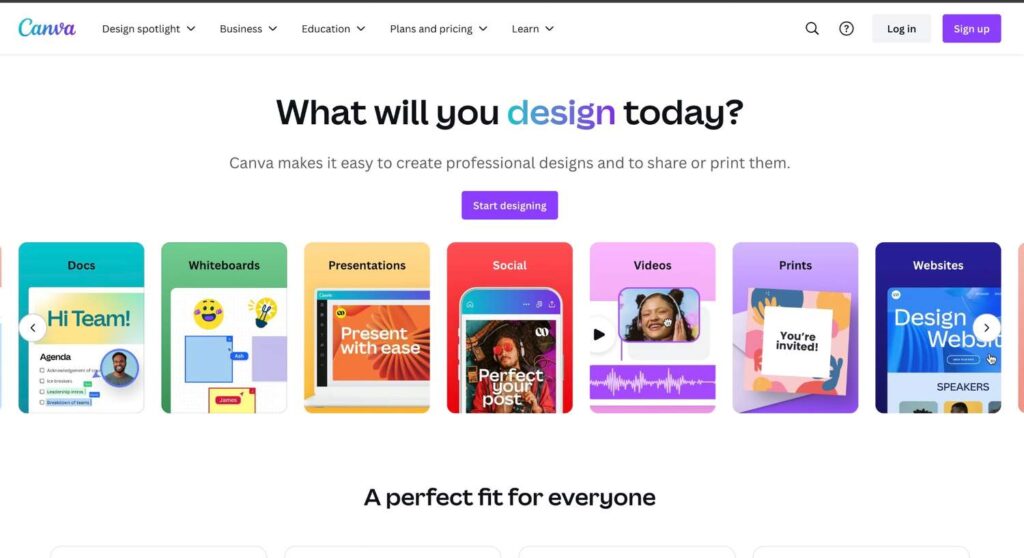
After successful signup in Canva, Now you have to explore Canva main dashboard layout and navigation if your see first time don’t be panic, Go step by step you will get all necessary stuff.
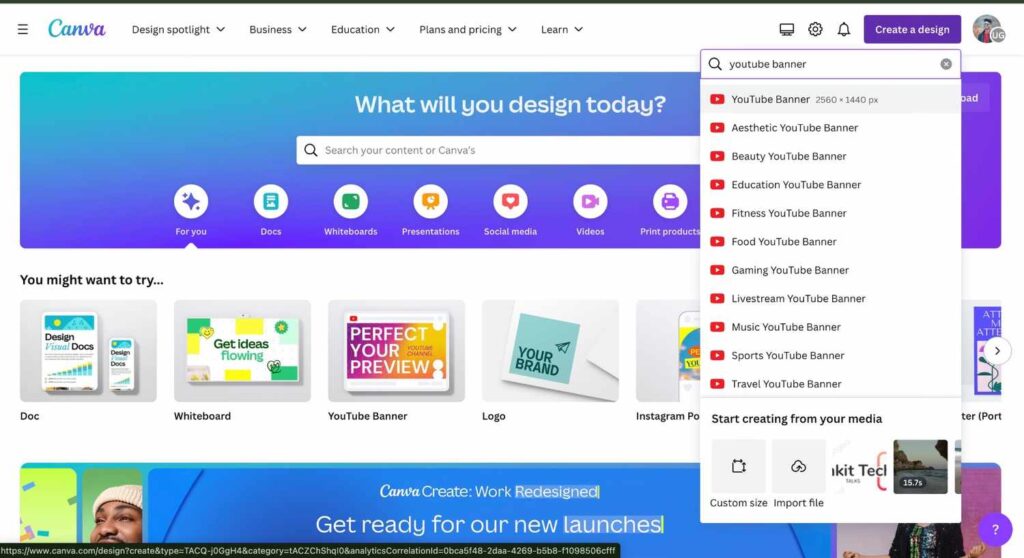
Step 2: Choose a Template
Choosing a template or we can say choosing a right Template that suits your requirement. after finalising your template now its time to customise Template that is main Part of Canva, Because you will get lots of template but the art of customising as per your need make a good designer.
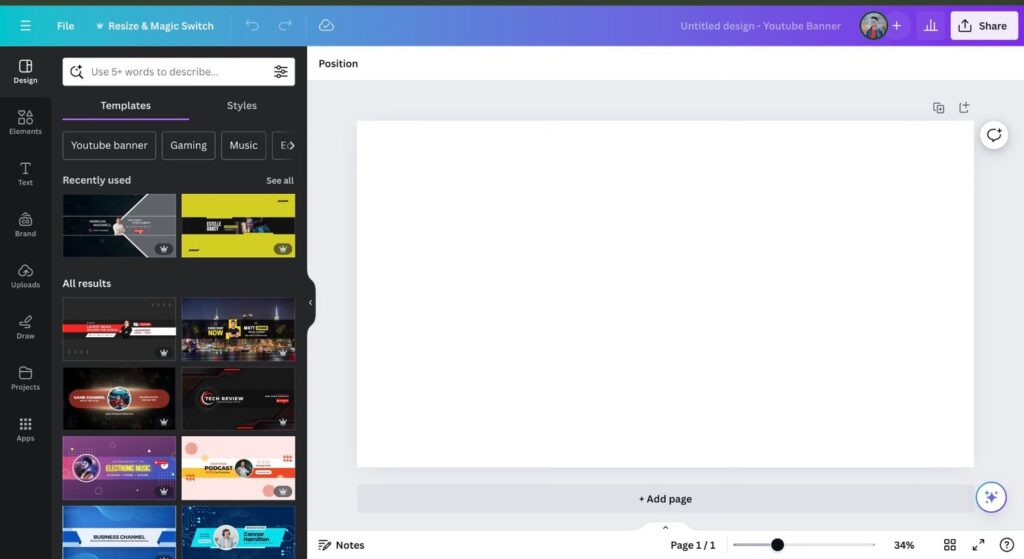
Example : John recently started YouTube channel and he want to make YouTube channel Banner so he decided to Make banner via Canva. First task is Choosing banner template that suits for Youtube orientation aspect ratio etc.
Step 3: Customise Your Design
After customising few things in template now you can use some assets i.e, Images , clip arts, Shapes and Modify design as per your needs
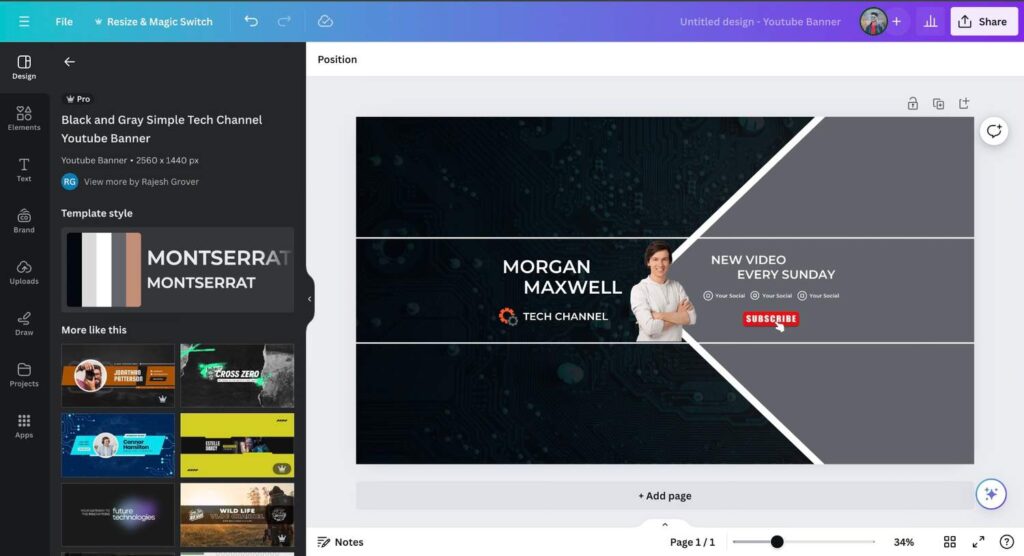
Example : If we are referring above Example, Now user Select appropriate template and now its time to customise with Own Brand name i.e. YouTube Channel name and LOGO along with Tagline and some seduce word that capture the subscriber.
Step 4: Enhance with Advanced Features
Moving towards advanced features like layers in designs and moving backward and forward in elements, apart from this there is more tools like filters to images ,transparency, gradients, and animations.
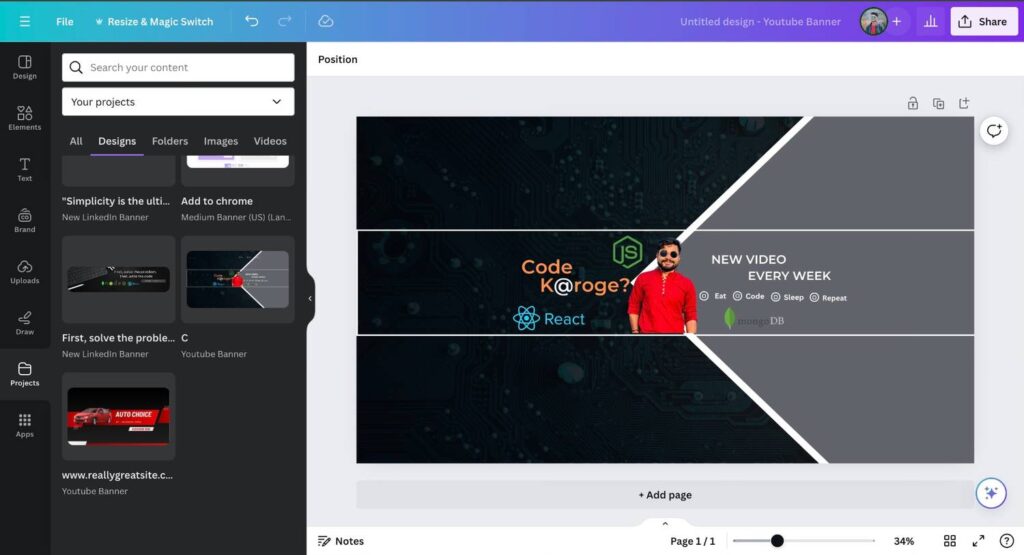
Step 5: Save and Share Your Design
After finalising your design its time save to cloud, download as PNG, JPG, PDF.
as we are demonstrating Free account of Canva so here limited to Exporting Document resolution. If you need more high resolution Design then you have to upgrade your free Canva account to premium.
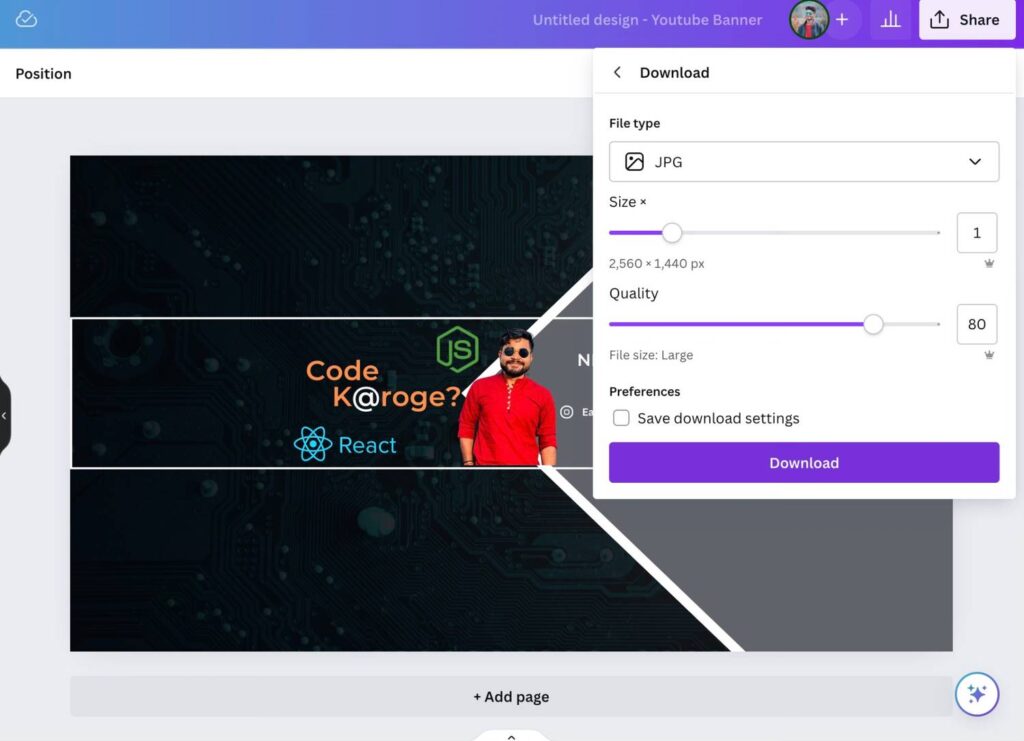
Note: For Collaboration you need Canva for teams where lots of people are working on same project concurrently.
Final Project of Youtube Banner for one of my Friend Youtube Channel
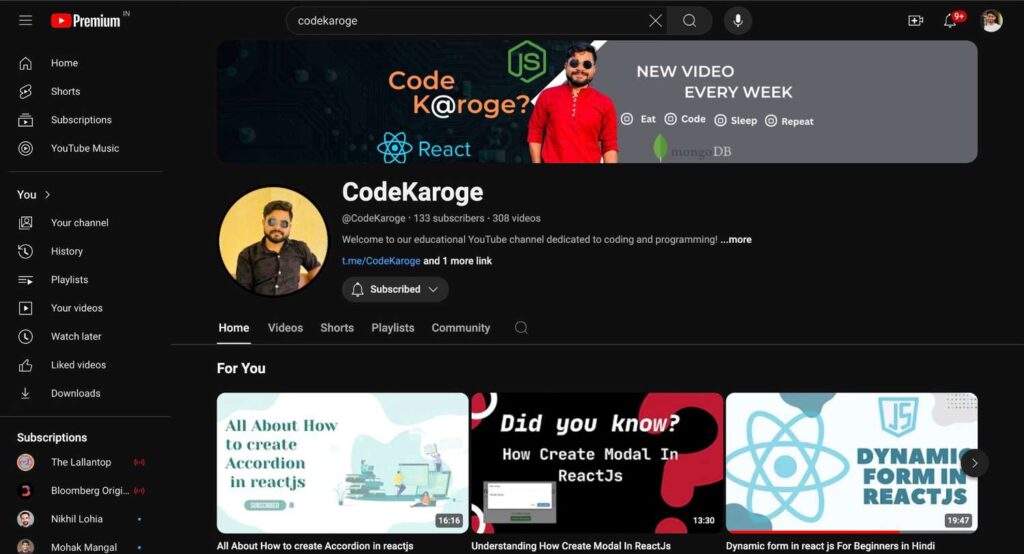
I hope your query “How to use Canva” now resolved via this Article, refer below mentioned Some article for boost your productivity.
Try Canva pro Free
There are few steps to follow to get Canva Pro free
Step 1: Login Canva.com with your Email ID
Step 2: Open link click here
Step 3: after follow step2 , Wait 60 seconds as Website has timer to unlock links
Step 4: click on download in bottom page
Step 5: then click get here as mentioned in Image below (Similar page will be shown)
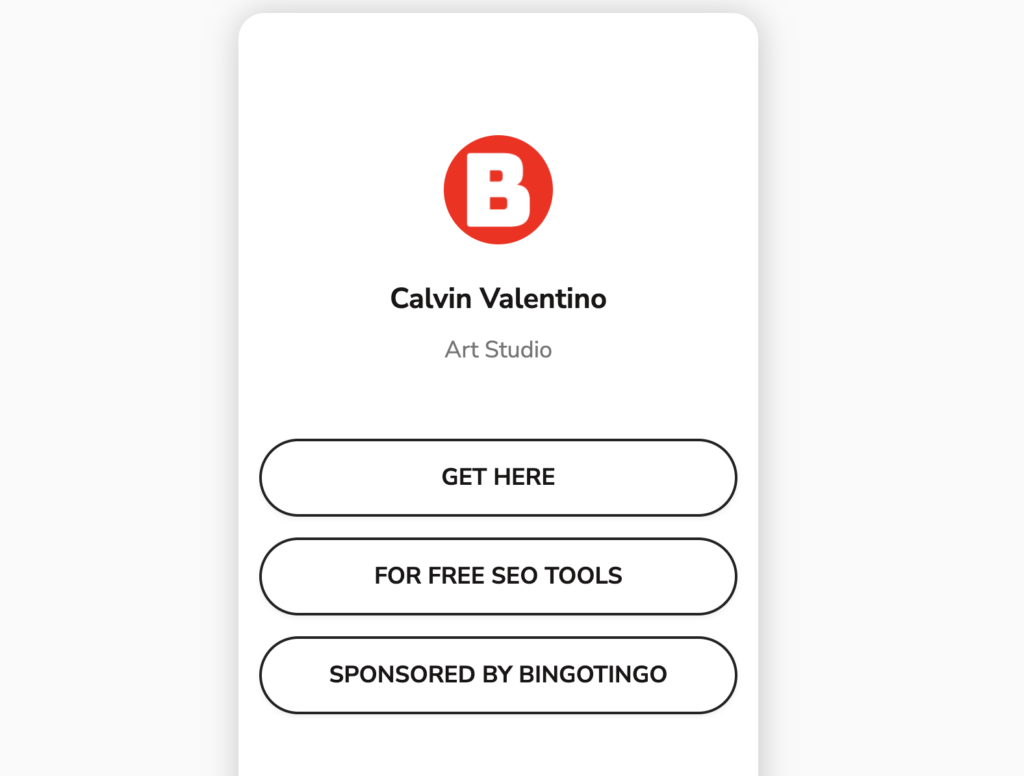
After that you will redirect to Canva Pro. after providing any step make sure you have logged in canva.com in your browser
Read More:
How to use Canva to Create a Stunning Video in Just 5 Minutes!
Exploring DeftGPT: The Next Evolution in AI Chat
Unveiling Gemini AI: Google’s Powerful AI Assistant and Potential ChatGPT Rival